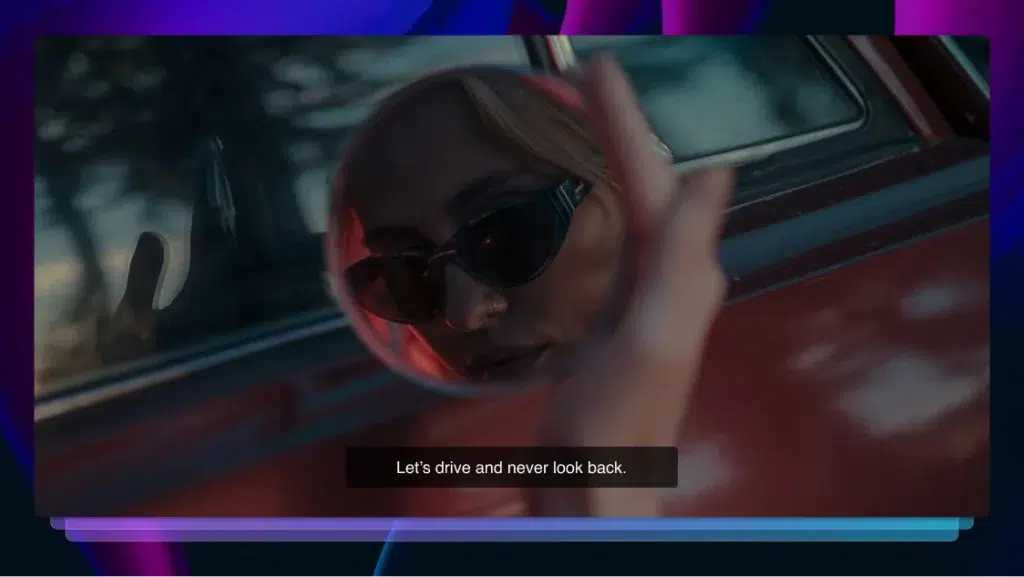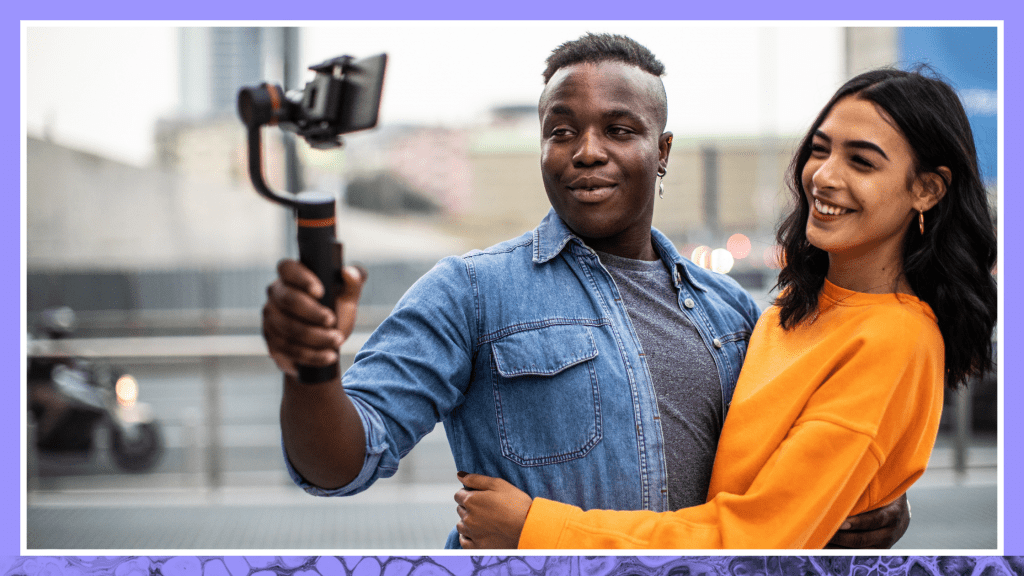What is the Best Closed Captioning Software?
Closed captioning software makes video content accessible and lets you reach a broad audience. Find the best captioning software for your needs in 2021.
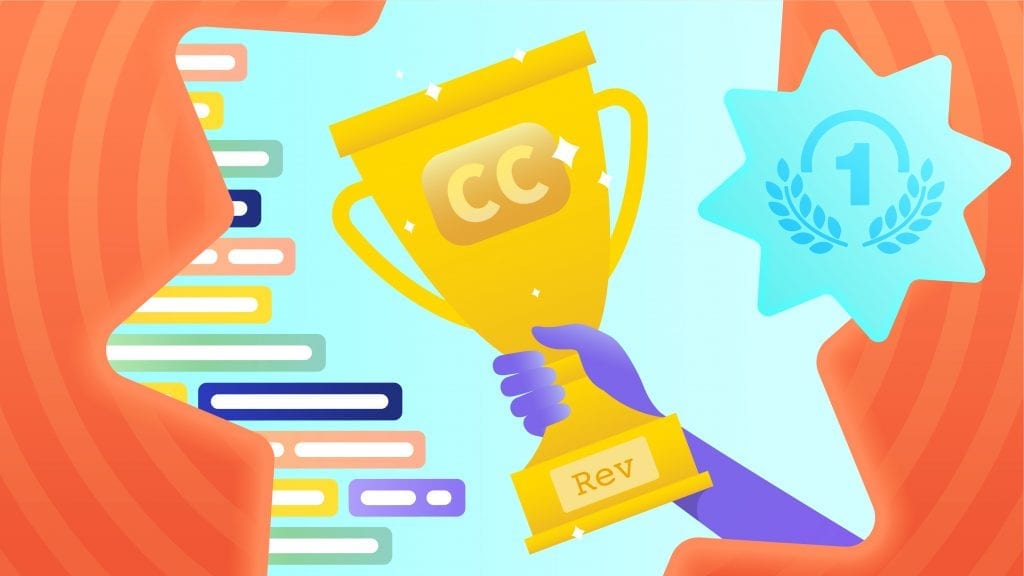
Closed captioning software is a must for video content creators. Captions let you reach a broader audience and remove language barriers. Closed caption tracks ensure that your content is accessible for those with hearing impairments. They provide privacy when listening to podcasts or watching viral video clips.
One of the biggest benefits of captioning is that it improves indexing for SEO purposes. This increases your Google rankings and makes your content more discoverable.
Captioning rates high among best practices for video producers. Which is the best captioning software for the task? Check out our closed captioning software reviews.
Find The Captioning Software That Is Right For You
There are three types of captioning video content creators use regularly. Open captioning features embedded text in video files. This translates when characters speak a language unfamiliar to the audience. It also plays a role in narrating the action.
Subtitling is similar and involves translating speech to text.
Closed captioning involves adding timed text files to video. The viewer can then turn these on or off depending on their needs. Speech recognition converts audio into texts and translates actions or feelings.
The Americans with Disabilities Act requires closed captioning to increase accessibility. These factors make it important, but the process of adding it can be complex. Closed captioning software offers an easy solution. The following are the five best picks, with the pros and cons of each:
1. Rev
Customers agree that it is hard to beat Rev when it comes to the closed captioning software. There are no downloads required with Rev captioning services. This means no compatibility issues, pop-ups, viruses, or other problems.
Rev generates 99% accurate captions for you, saving time and energy. You send your video files, URLs, or copy and paste a link from other platforms, such as YouTube or Vimeo. Rev’s premium captioning experts do all the work.
Within a matter of hours, Rev email you a caption file (like a .srt) to upload on your video. Rev’s captioning software also contains a video editor with an extensive array of tools. You can watch your video and make changes to your exact specifications. Compatible file formats allow for easy sharing and collaboration with others.
Rev is a bargain for extremely accurate captions and the amount of time you save. Rev captioning software is 99% accurate, too. We back all our work with a 100 percent guarantee.
- Pros: No download required. You can upload video files, paste URLs, or send links from other platforms. Experts create captions for you. Video editing tools allow for easy customization and collaboration with others. 99% accurate and all services 100 percent guaranteed. Fast turnaround, usually 12-24 hours.
- Cons: Cost is $1.99 per minute. (But a small price to pay for incredible accuracy and the comprehensive tools you need).
2. YouTube
Believe it or not, YouTube has over two billion users, representing roughly one-third of the internet. They provide closed captioning software to accommodate both those posting and watching videos.

How to Add Captions to YouTube Videos
Creating closed captions on YouTube is easy. After you upload your video, captioning options appear on the menu in the Creator Studio. You can enter a variety of languages or sounds, though you will need to do it manually.
YouTube captioning software doe features auto-generated captions, as well as auto-sync. While convenient, the downside is that the quality of speech recognition is lacking. As a result, accuracy can be a major issue, and to truly have accessible content you need professional human captioners like the ones at Rev.
- Pros: Free, easy to use, and features auto-generated captions.
- Cons: Lack of accuracy.
3. AHD Subtitles Maker
The AHD Subtitles Maker offers free captioning software for Windows users. It creates text-based subtitles easily and without the need for scripts. Once downloaded, it’s easy to style and trim texts with the video editor. It uses Google translating services to convert to different languages.
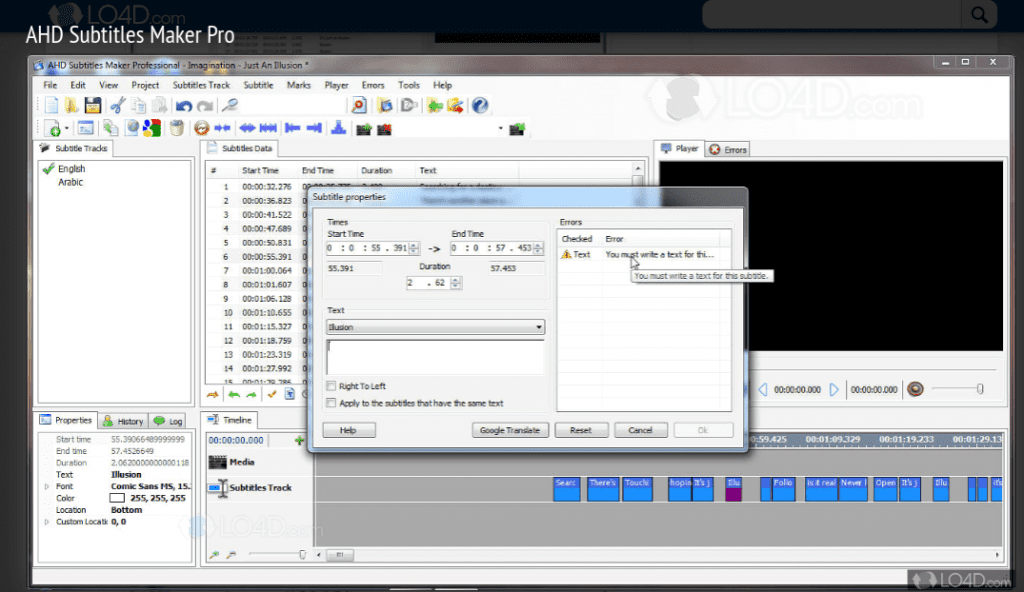
Unfortunately, the entire process of entering your captions is manual. This software is also limited in file formats, making it hard to sync with other devices. Compatibility is another big issue. This captioning software only works with Windows 7-10, Vista, and XP operating systems.
- Pros: Free and easy to use.
- Cons: Time consuming. Requires downloading and manual entering of captions. Difficult to sync and not compatible with different operating systems.
4. DivXLand Media Subtitler
The DivXLand program offers a variety of resources for video content producers. Compared to other captioning software, the company’s Media Subtitler is comprehensive and easy to use. A major plus is the price-it’s free-and the fact that it supports more than 30 subtitle formats. It also features an automatic caption time setting and correction feature.

You do have to enter captions yourself though, and sync to the specific time code. The fact it is a download is another drawback, and it does not offer an OS version for Mac users.
- Pros: Free, easy to use, automatic caption timing set and correction features.
- Cons: Requires a download, no OS version for Mac, and have to enter captions yourself.
5. Jubler
When looking for free closed captioning software, Jubler is a straightforward option. This software allows you to create subtitles and captions. You can also convert, correct, and refine those already in your video content.
A visualized ‘audio wave’ lets you target different parts of the audio for text. Translations are available in a variety of style modes.
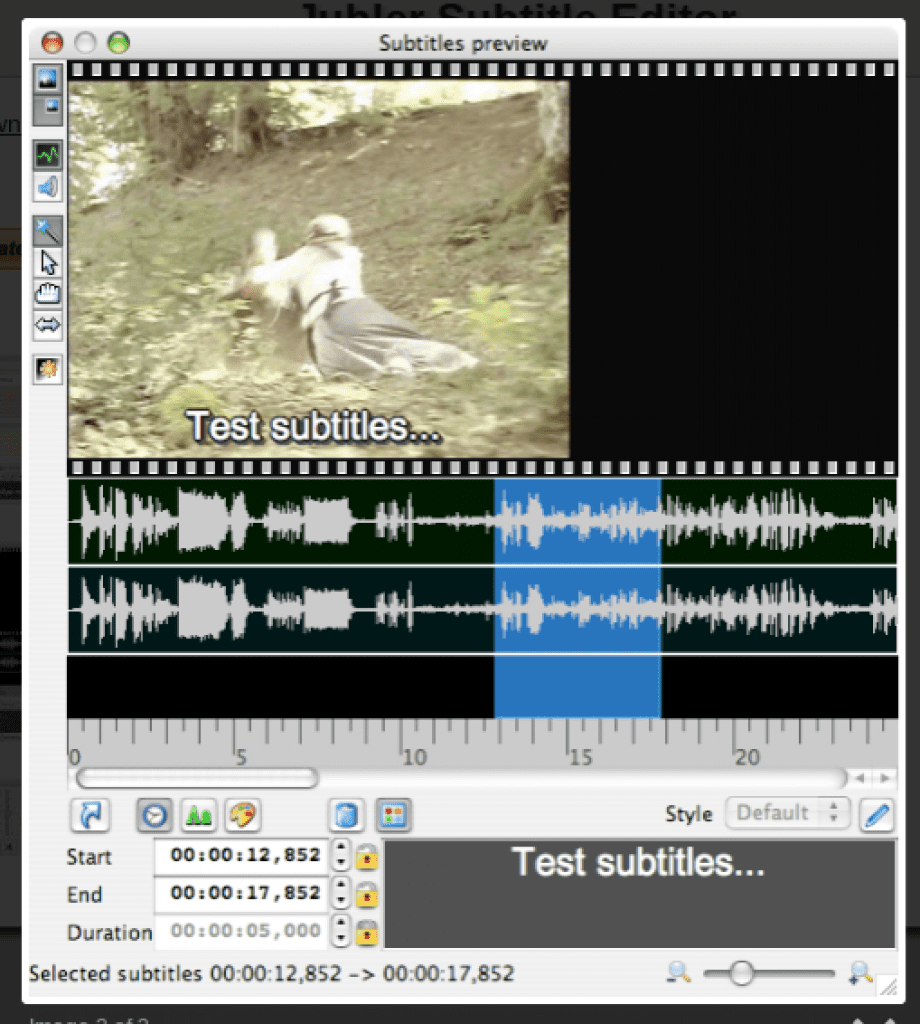
Subtitle Editor
The drawbacks are similar to other free captioning software on the market. Jubler requires a download and you will need to enter the captions yourself. File formats, conversions, and collaboration options are all limited. On the plus side, there is a version for Mac users.
- Pros: Free, features a visualized audio wave for targeting, offers Mac version.
- Cons: Download required and you have to enter captions yourself. Limited file formats and collaboration options.