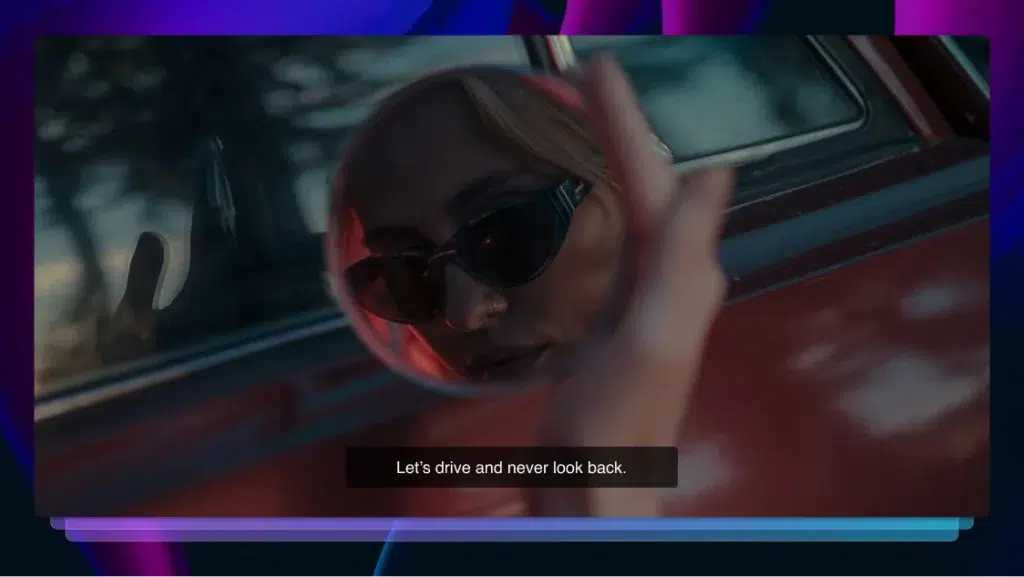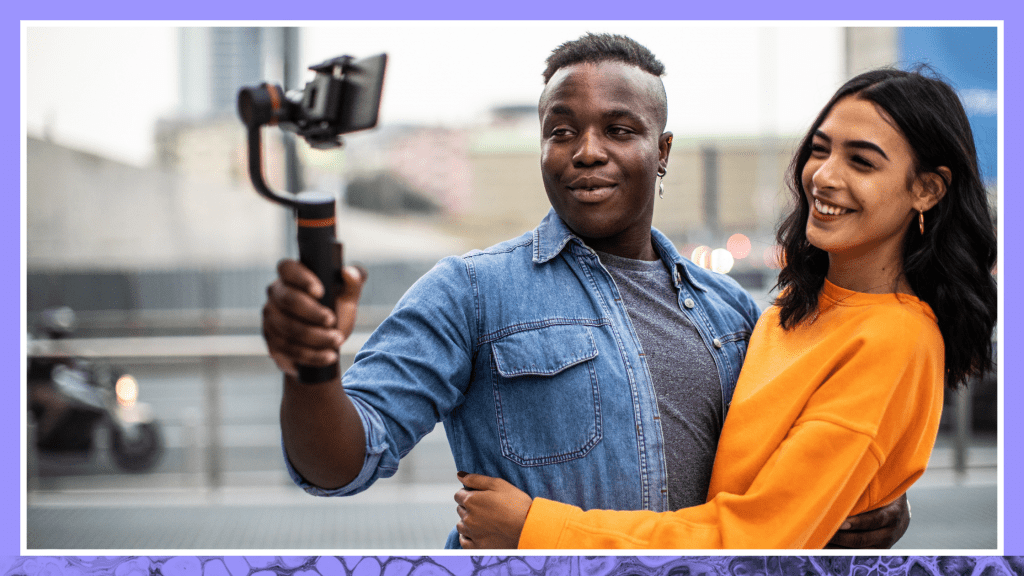How to Add Closed Captions & Subtitles to Blackboard Online Course Videos
Learn how to add captions, add subtitles, and order transcripts for Blackboard & Blackboard Collaborate course videos, lectures, and virtual classroom experiences.

Virtual learning is becoming more important in modern education systems, and universities are leading the way. Online classes offer much more flexibility and accessibility than traditional classrooms. But if you want to provide enriching online experiences for every student, you need to meet modern web accessibility standards.
Most college campuses are compliant with modern accessibility requirements in traditional classrooms, but accessibility for virtual classrooms lag behind. Since these new ways of learning are now vital to education, the laws governing disability access apply.
Colleges and universities must lead the way in taking steps to support their students and be compliant. It’s important for universities to ensure their online course videos meet modern web accessibility standards.
How to Add Captions and Subtitles to Blackboard Collaborate Video Recordings
Adding captions and subtitles to your Blackboard Collaborate videos and presentations is easy with Rev. Our fast professional service and our API integration offer simple and fast ways to add captions and subtitles to your Blackboard online videos.
1. Upload Your Video File to Rev
You can upload video files to Rev in three different ways. You can upload files from your computer, paste a URL of the video from the web, or pull videos directly from a YouTube or Vimeo account. Select the type of caption file you need and Rev will send it to you (VTT and SRT work best with Blackboard).
Order a Professional Caption File for Blackboard Here
2. Rev Professionals Do the Work for You
Rev has more than 50,000 professionals who are available 24/7 to work on closed captions. We guarantee 99%+ accuracy with every file we work on. After you submit your video files, you can expect a quick turnaround, usually within 24 hours.
3. Receive Your Captioned or Subtitled Video File
For captions and subtitles, we send you a file that includes your captioned text and the proper timing. Blackboard Collaborate accepts VTT files and SRT files, which you can download once Rev professionals finish captioning your video.
4. Embed your captions and subtitles with video editing software, let Rev do it for you, or add a caption file straight to Blackboard
Option 1: Let Rev add captions & subtitles straight to your videos for you
Rev offers open captions (burned-in captions), meaning we’ll caption your video and add the captions to your video file! Just place your order here and check the “Burned-In Captions” option at checkout.
Try Rev Permanent (Burned-In) Captions
Option 2: Add your captions or subtitles to your video straight to Blackboard Collaborate
- From Collaborate scheduler, select Recordings and find the recording you want.
- Select the Recording options menu, and select Add caption source.
- Browse for the VTT file or SRT file you got from Rev and upload it.
Order a SRT or VTT Caption File
5. You’re done! You now have more accessible videos in your Blackboard learning experience
Accessibility for Online Course Videos
Accessibility efforts benefit students with disabilities, students whose native language is not English, students who are deaf and hard of hearing, and students working in noisy environments.
Professors and faculty need to make sure that all students can access class video content with captions and/or subtitles in order to present that content in a clear and consistent format. Many accessibility laws require captions & subtitles for videos, and transcripts for other learning materials like online lectures or strictly audio files.
It can certainly seem like a daunting task to create or even re-create course videos with captions, subtitles, and transcripts. When you use a tool like Rev, we do most of the work for you so you can concentrate on what you do best: teaching.
When to Use Captions, Subtitles, or Transcripts
Captions
Captions are a transcription of a dialogue that you place over video content. There are different types of captioning used for video content. It’s important to note that not all types of captioning fulfill all accessibility requirements.
Closed Captions
Closed captions are optional for your viewers; the viewer can choose to turn them on or off while watching the video. This means users who want to access closed captions will need to understand how to turn them on themselves. (It’s important to provide your students directions for how to turn them on.) Closed captions are the most common type of captioning. Videos with Blackboard closed captioning are marked by the cc icon.
Closed Captions are required by law for many online videos, according to the Americans with Disabilities Act.
Open Captions
Open captions are built into the video and displayed to all viewers at all times. Open captions provide on-screen text that cannot be turned on or off. One positive of open captioning is that viewers don’t need instructions for how to turn them on.
Real-time captioning
Real-time captioning, or real-time text, is created as an event takes place. This is usually done by AI.
Subtitles
Subtitles are a translation of a dialogue into another language and placed over video content. Subtitles should be used when you have a multi-lingual group of students.
Transcripts
A transcript is a written version of content that was originally presented in audio or video format. Rev also has a professional transcription service, which great for public meetings like board meetings or professor lectures.