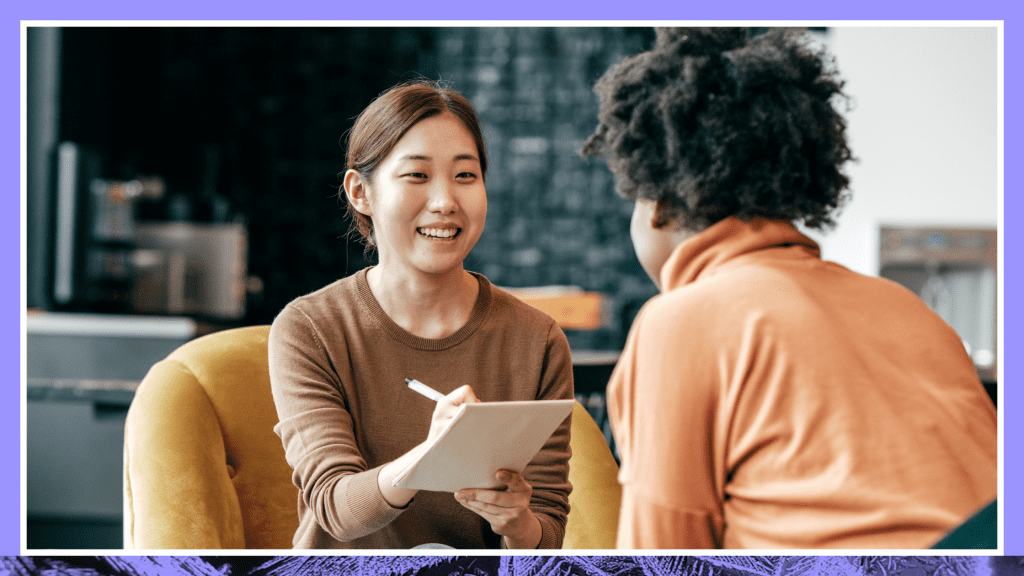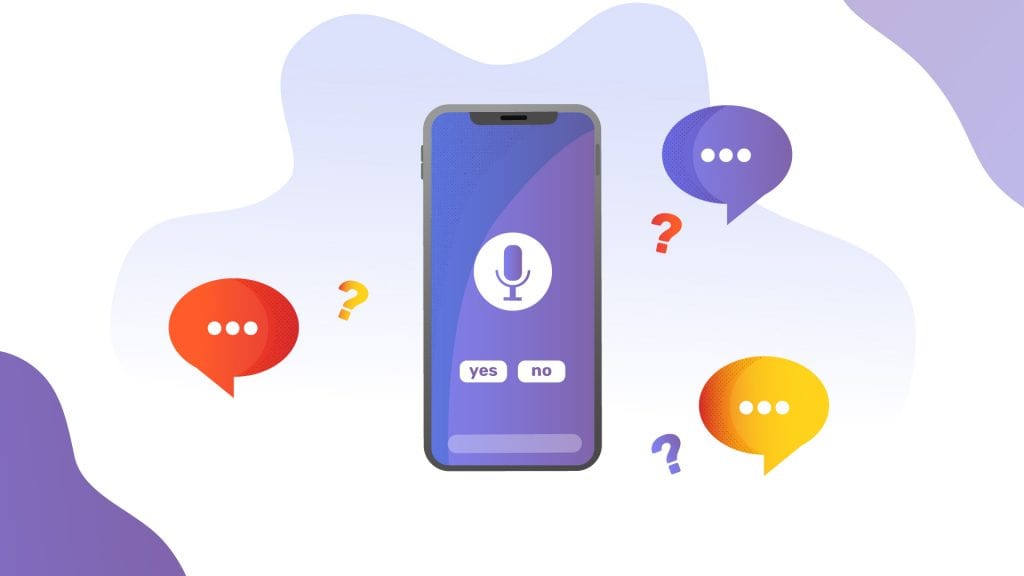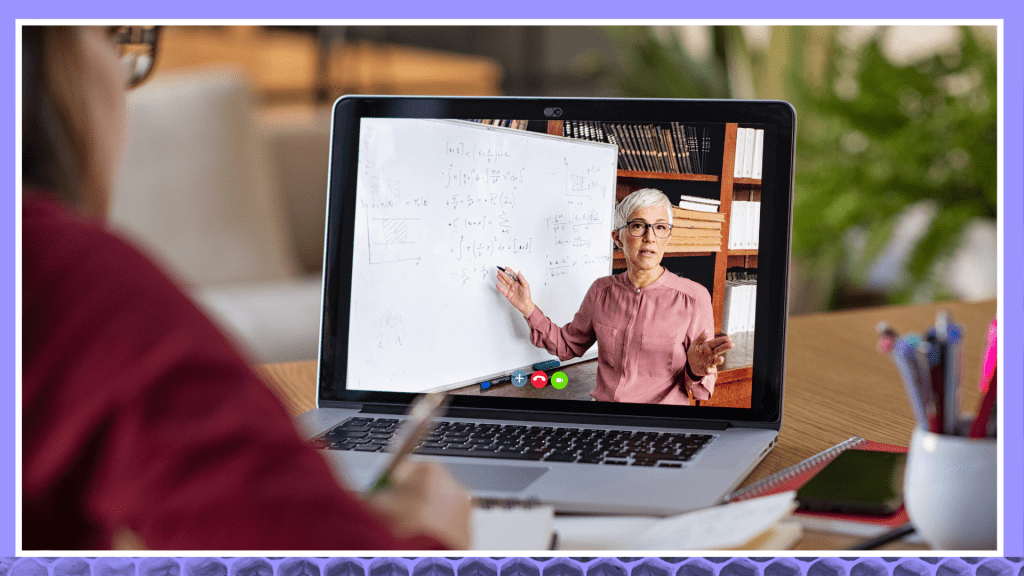How to Produce Great Corporate Training Videos In-House For Your Business
Learn how to make effective corporate training videos. Discover scripting, editing, and captioning tips for professional results.

So, you’re tasked with making a corporate training video? Don’t panic! You’ve got this. What follows is the information you’ll need to get the job done.
What Are Corporate Training Videos?
A Corporate Training Video is a digital presentation developed to train employees, educate them or a target audience on company policies, and discuss best practices in the workspace. It combines recorded audio and supporting visual content. More on each of these items as we go.
What Topics Can a Corporate Training Video Cover?
Popular training topics include compliance mandated by federal, state, or local regulations. A sexual harassment corporate training video is one example. Many companies also use video to train employees about proprietary products or systems. The possibilities are endless.
Training Videos Vs. Corporate Classroom Training
The savings from implementing eLearning solutions over classroom-style training is well known. Online learning reduces training-related travel expenses. However, video-based education has lots of other advantages. Corporate training video creates consistent, corporate-wide messaging, which is scalable and extensible to partners. Online video can support rapid, national, or international rollouts of crucial corporate training.
Do Employees Prefer Video Training?
Yes. Video works better because of greater learner engagement. Research shows that when remote learners have a choice between video and text, they prefer video. Google teamed with Ipsos Connect to survey users in 2017. The findings? When learning something new, millennials are 2.7 times as likely to prefer to do so by watching a video. The biggest crowd-pleaser? Mobile learning, because it allows employees to use training materials when and where they like. Bonus points for interactive videos.
How Do I Produce a Corporate Training Video?
Set out below is a short guide to producing a compelling training video.
1. Organize a Team
Internal subject matter experts can help develop the training video content. As necessary, a manager can layer in resources from other parts of the organization. Human Resources, Legal, and IT are three examples. Who will the team tap for the review, approval, and final deployment of the video?
2. Write a Script
Plan on about 150 words per video minute. Experts suggest up to six minutes (900 words) for training videos. Break up scripts longer than six minutes into smaller segments. Use a concise, conversational style and be careful to explain acronyms newbies may not understand. A short video is usually a better option for corporate training.
3. Choose Voice Talent
Teams can choose internal or external resources to read the script. A corporate leader may want to carry the mantle. Other times, companies headline subject-matter experts. Use a program like Adobe’s Audition software, and a good, cardioid microphone to record.
For important topics, don’t exclude professional talent. Internet-based voice talent recording services have become increasingly affordable. They provide excellent talent and same-day turnarounds. VoiceTalentNow.com, for example, provides access to a four-page selection of male and female voices. The range of voices includes different ages, communication styles, and languages. Users can listen to samples, and pick a voice then submit a script. In less than 24 hours, users have a downloadable .wav or mp3 file from professional voice talent. Voicejungle.com offers a similar setup. For more complex projects, Bodalgo.com and Voiceovers.com allow customers to hear auditions. Post a project, answer questions about it, then select from auditions of voice actors selected based on your needs.
4. Select Video Content
Companies have many options for how they develop professional-looking video content. Here are a few:
- Presentation Slides. Converting slides to video is an easy introduction to training video production. Microsoft PowerPoint and Keynote allow users to add audio to an existing presentation and then render a video. Record narration directly in PowerPoint.Alternatively, use Wave Pad, or another sound editor to cut a previously-recorded script into smaller, slide-specific audio files. Time the slide builds and animations to sync with the sound. Apple’s Keynote software offers a similar capability to export animations.
- Screen Capture Programs. These applications record the user’s voice and what is appearing on a user’s screen. The programs allow corporate instructors to walk through how to use computer applications. Screen capture programs include the powerful and feature-rich Adobe Captivate eLearning program. More affordable screen capture programs include TechSmith’s Camtasia, Snagit or Screencast-o-Matic.
- Recordings from Online Meetings or Events. Screen capture also happens when you record a screen sharing session from an online meeting. Platforms like WebEx, Join.me, and Bluejeans permit the download of session recordings. But don’t just post an unedited video from a session. Instead, download the MP4 file from a great meeting. Next, use video editing software to distill the meeting contents for more streamlined viewing. Since audio is often not completely clear, it is helpful to add captions as well. You can use a sound editor to clean up any background noise (e.g., projector fan noise) in the audio.
- Animation. Affordable, do-it-yourself video animations are available from online platforms. These platforms make animators out of us all — even if we can’t draw. Animated video’s great charm is that it can make even uncomfortable topics (e.g., sexual harassment) less awkward. For example, animation can replace a cringe-worthy video of employee roleplaying. Online animation platforms include VideoScribe, Doodly.com, or Animaker, among many others.
- Stock Video. A great way to add professional-looking video is to purchase a license-free stock video. Stock video providers include Adobe Stock, iStock, pond5.com, or Shutterstock offer. Each offers thousands of high quality recorded video clips. The advantage here? Each video is keyword-indexed. This indexing allows users to search out the perfect clip to go with keywords in the script.
- Recorded Video from Webcams and Cameras. For simple presentations from subject matter experts, a webcam works well. For more elaborate projects, (e.g., video of a senior leader speaking engagement) consider “prosumer” video cameras. The so-called prosumer cameras are available from top manufacturers like Canon, Sony, and Panasonic. They are affordable and produce high-quality video. What features? Buy a camera that takes SD cards for the smooth transfer of video file output. Also for ease of transfer, the camera should record to the MP4 file format (rather than a proprietary one). It should have stabilized, optical (not digital) zoom. Be sure the camera records at HD or Ultra HD resolutions.
- Recorded Video from Phones. In a pinch, today’s high-end phones can record high-resolution video. These can be fine. However, when recording a video on any device, use a sturdy, professional tripod. If following a moving speaker or action, consider fluid head or a gimbal. These tools assure smooth, steady, professional-looking video.
- Speaker Closeups. If you are videoing an individual speaker in a close-up, pay careful attention to lighting. Be sure to use diffused light from the side or a 45-degree angle above the speaker to avoid glare from glasses or blinding your subjects. LinkedIn’s free online learning tutorials from subject matter experts provide excellent information on lighting and other technical aspects of videoing and sound recording (we also have a caption guide for LinkedIn Learning if you're interetsted in that too).
5. Edit the training video
Use video editing software to combine your training script with supporting images as outlined above. Higher-end editing software permits the creation of titles, transitions, and multi-track sound editing. Consider Adobe Premiere, Vegas, and Pinnacle Studio for PCs. Mac users should explore Adobe Premiere, Final Cut Pro, or iMovie. The browser-based Screencast-O-Matic or Soapbox applications have fewer features but are worth considering. They are very user-friendly. For video editing software output, Mp4, .mov, and .wmv are all fast, web-friendly video file formats. However, experts agree that .mp4 is the most universal across devices and platforms.
6. Caption the training videos
Closed captioning allows the viewer to choose whether to see captions. Open captioning means the caption is part of the video. Captions are a best practice and a legal necessity for Americans with Disabilities Act (ADA) compliance. Closed captioning isn’t hard or complicated. Here is additional information you need to know about captioning.
- Use Closed Captions When Possible. Videos with closed captions provide a better user experience. Unlike open captions, viewers can toggle closed captions on and off. If you use open captions, post a copy of the script below the video. Posting text will allow the video host platform to read the script and index the video content for better searchability.
- Failure to Properly Caption Video Learning Materials Can Lead to Law Suits. Caption your video to stay compliant with the Americans with Disabilities Act. In 2014, the Equal Opportunity Commission (EOC) sued Federal Express. The suit alleged failure to provide ADA-compliant captioning in employee training videos. Later lawsuits have involved educational institutions. The National Association of the Deaf sued Harvard and MIT. Later, the Justice Department brought legal action against the University of California Berkeley. In both cases, the plaintiffs alleged failure to provide correctly captioned online video. This failure discriminated against the hearing impaired, plaintiffs claimed.
- Foreign Language Captions For Non-English Speaking Employees. Does your company have workers in foreign countries? Does it have employees for whom English is not the native tongue? Consider closed captioning your videos in your employees’ native tongue(s). Closed captioning allows English language educational content to appear in foreign language subtitles — affordably extending the reach of your training video. At Rev.com we offer subtitles in fifteen languages. The world is your oyster!
Rev.com allows online users to upload or provide a link to a video. We develop closed-captions and subtitles in English — or subtitles in any one of 15 other languages. We turn captions around in less than 24 hours. Then, the user can download the caption file and post it to their video on the hosting site.
7. Host the videos
Companies can start by storing MP4 files on secure company training folders. To comply with ADA without a video hosting service, use videos with open captions – captions that are’ baked in’ to the video content. There are plenty of options in external video hosting, including YouTube, Vimeo, Sproutvideo, and Panopto. All these hosting services support closed captioning.
- YouTube is the largest and best-known video host on the internet. YouTube’s ubiquity makes it easy to post and share videos. However, for proprietary internal knowledge-sharing, YouTube may not be the best option. Even so-called ‘unregistered’ YouTube videos are findable.
- Vimeo allows password protection, private team projects, and review, and approval workflows. Also, unlike YouTube, Vimeo allows users to change the video file after you upload it. This feature eliminates the hassle of sending out a new URL or redoing embed codes after making a minor revision to a video.
- Sproutvideo permits users to create their own secure, password-protected video website. Sproutvideo integrates with your company’s existing single sign-on technology.
- Panopto has adapted its industry-leading educational video platform to business use. The platform permits companies to create a secure video education portal. The education-friendly platform allows interactive quizzes, content indexing, and search, besides video hosting.
Contact Us for Our Enterprise Captioning Options
The Next Step Is Yours
It doesn’t matter how a company produces its first corporate video. The important thing is to start. Video-based training lowers training costs and adds to the organization. It empowers employees. A first corporate training video is an essential first step for any video production company or video production service. You’ve got this!