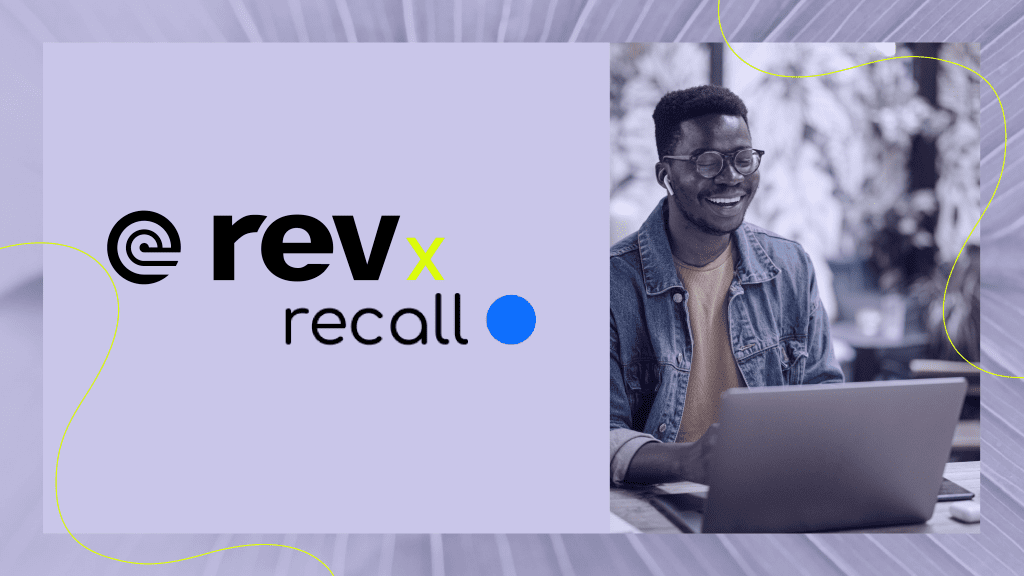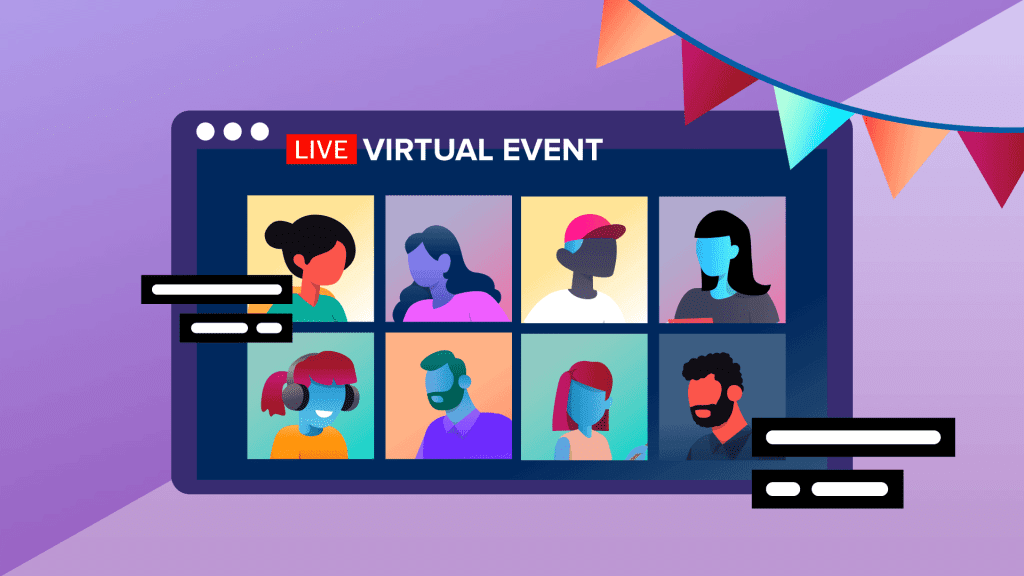How to Use Rev AI Captions with Echo360
Rev helps educators easily add captions to captures using Echo360. Use this guide to help create a more accessible learning environment.

Teachers, students, faculty, and all under the sun rejoice! Echo360 is officially partnered with Rev, the speech-to-text provider offering industry-leading accuracy. With this partnership, users can now add captions to their captures directly from the Echo360 platform offering the opportunity to create a more accessible learning environment, increase information retention, and boost engagement.
We know accessible learning is a key focus for you, so we’ve laid out the steps to help you use the Rev AI and Echo360 integration.
Link your Rev AI and Echo360 Accounts
Do a one-time setup with your access token from Rev.ai
- Login to your Rev AI account
- On the left hand panel, click on Access Token
- On this page, click Generate

4. A new long access token will appear, click copy to clipboard

5. Use this token to insert on Echo360
As a reminder, current Rev.com users cannot log in or use those credits on this Rev AI integration. In order to use this integration, you must first sign up for a free Rev AI account, enter billing information, and buy credits.
For more information on buying credits, view this post on buying credits to use for Rev. You may also choose to enable auto reload, which will prevent orders from failing in the future by ensuring credit is always on your account.
Putting Access Token on Echo360
- Login to Echo360 as an admin
- Go to the Settings icon > Configurations > Closed Captioning
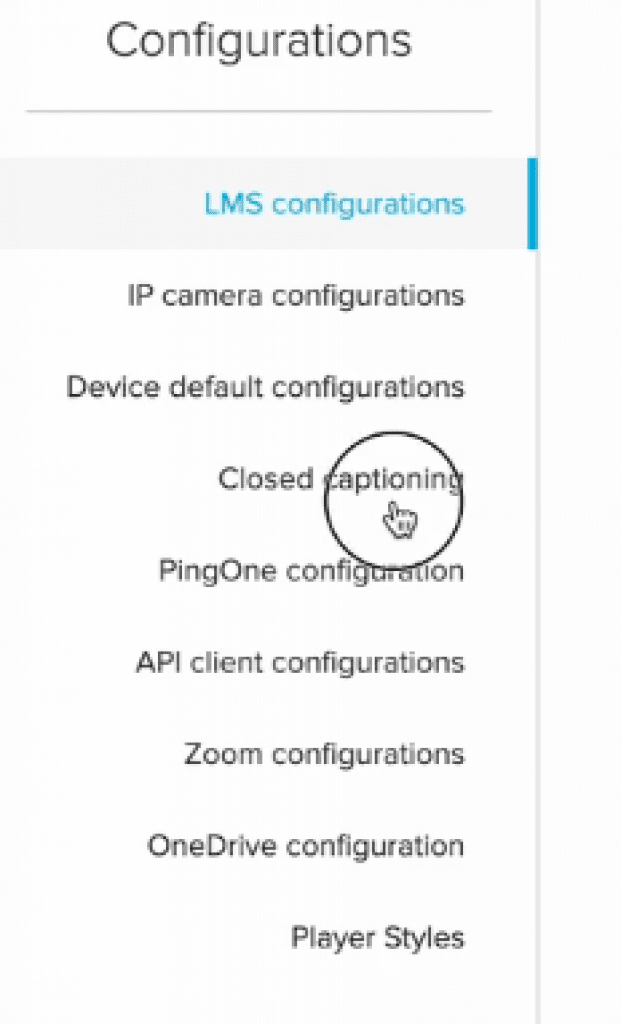
3. Select Rev AI as the captioning provider
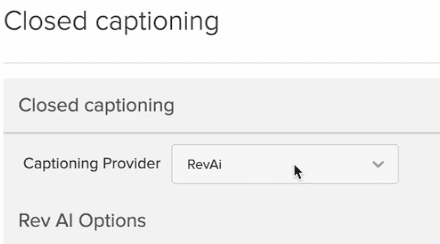
4. Input access token that was previously generated from Rev AI account
5. Save configuration
Admins can now request captions on existing captures, reprocess captioning on an existing capture that already has captions, or set up scheduled automatic captions for completed captures.
Using the integration
Request captioning on an existing capture:
- Go to desired capture
- Go to details tab
- Select the captions dropdown
- Select send to process
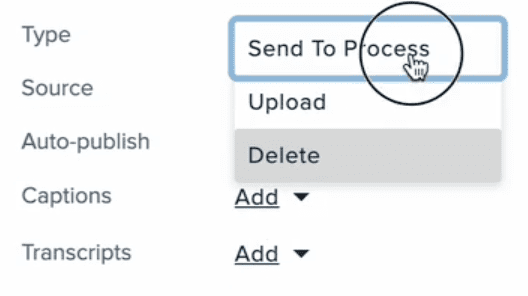
*this will send capture to Rev AI system for captioning
Once completed, the capture will immediately be sent back to Echo360 and captions will be available within Echo360.
Reprocess a capture that already has captions
- From the Completed status list on the Captures page, find the capture you want.
- Hover over the capture row and select Reprocess from the chevron menu.
Configure a Scheduled Capture
- Go to captures tab
- In upper right hand corner, select new capture
- Toggle on cc option and fill out details on when to schedule your captioning and when to publish.
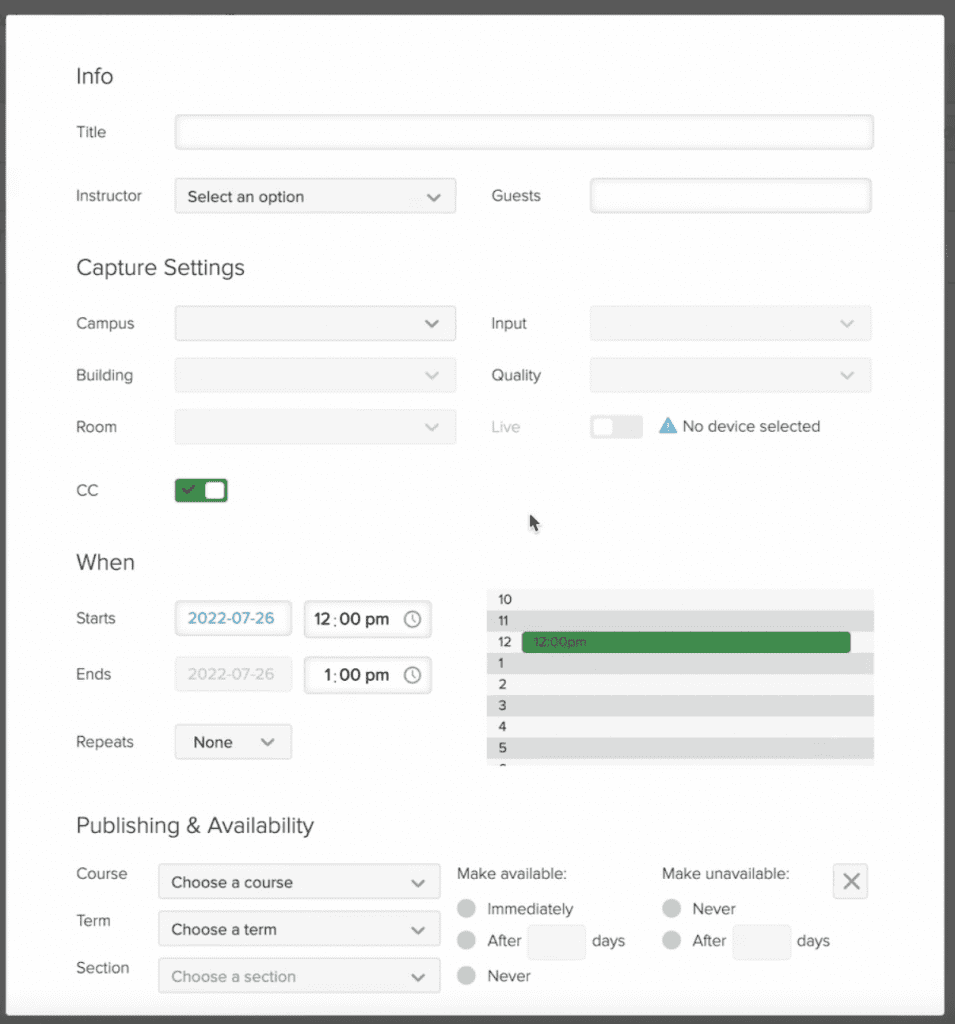
*Please note, there is an institution-level toggle that can turn on or off this feature for all scheduled captures.
Once the scheduled capture is completed, it will immediately be sent over to Rev AI for captioning and will be sent back to Echo360 in the form of a .vtt file. Captions can be toggled on or off within the Echo360 video player.